How To Transfer Waypoints From Navionics App To Lowrance
It took me a bit of hunting around to find the following info, maybe others will find it useful. Many of us are using the Navionics app as a planning guide and/or GPS/Chartplotter back up, but even without it this method works with Google Earth also. Higher end touch screen Chartplotters make creating a route easier, but many others, like mine require a very time consuming and labourious process of picking individual waypoints and adding them one at a time to the route. Navionics does allow direct transfer to Raymarine plotters, but not any others at this time, so here's how to do it.
Navionics App:
1) From main map screen touch the Route Button, Manual, create your route, activate it, hit "Route" button again, "Detail" and at the top right of the screen is a little button to export a route (looks like a little box with an arrow.Or if you already have a route in Navionics the same applies. Use this to send the route to a PC. It will send it as a .kmz file which is a Google Earth format. I usually just e-mail it to myself.
2) Open the file in Google Earth. In the dialogue menu on the left of the screen, right click on the name of the .kmz file and choose "Save Place As" and save it under the .kml option to a folder that is easy to find (I just saved to Desktop)
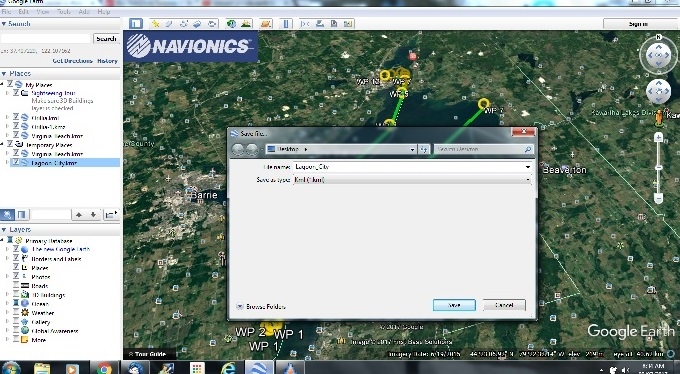
3) Go here https://www.gpsbabel.org/ this is a freeware program that converts map and gps formats.
Pay attention, do NOT click on the first big green button, it's a stupid embedded ad link. Look down a bit and you'll see a button that says "GPSBabel Free Download". Download and install the program to your PC.
Use GPSBabel to convert the .kml file you saved to a .gpx as per the screenshot:
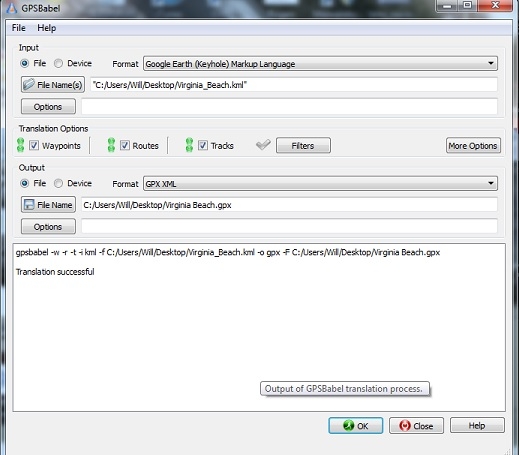
The resulting .gpx file (a format that most GPS' and plotters can read) can be saved to an SD card or transferred to your plotter via cable or whatever means you have to import data if your plotter accepts raw .gpx files. Most companies have a software that allows you to transfer .gpx direct or convert to the native format of the plotter. In my case it is Humminbird PC. Garmin also has one called Garmin Express etc. The route should now be accessible.
Google Earth:
If you do not use the Navionics app you can accomplish the same thing with Google Earth directly. The steps are all the same except you create a "Path" in Google Earth and then follow steps 2 and 3 above. There is also a Youtube video here: 
This video is specific to my Humminbird, but the starting steps of creating the path in Google Earth, and converting it in GPSBabel would be the same for any brand. If you search there are all kinds of videos for the different GPS manufacturer's. As always, be careful, a lot of them are pushing paid versions of websites or software to do the .gpx conversion. I find GPSBabel to be easy and it's free. When you close the program a window will pop up asking if you want to donate, but totally optional.
Sounds complicated, but once you've done it a few times you can create and transfer a route in a couple of minutes.
How To Transfer Waypoints From Navionics App To Lowrance
Source: https://rinkerboats.vanillacommunities.com/discussion/7529/how-to-transfer-routes-from-navionics-app-or-google-earth-to-chartplotter
Posted by: delongagantiched57.blogspot.com

0 Response to "How To Transfer Waypoints From Navionics App To Lowrance"
Post a Comment